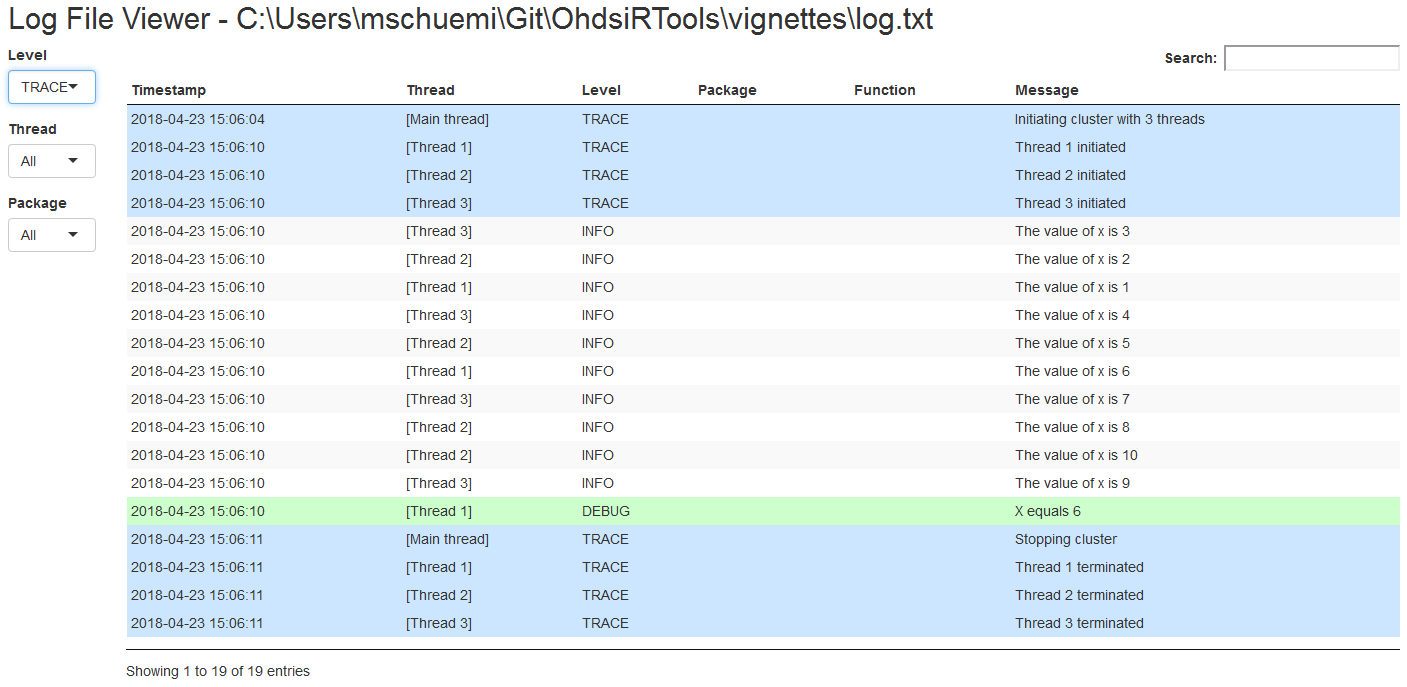Logging using ParallelLogger
Martijn J. Schuemie
2025-10-29
Source:vignettes/Logging.Rmd
Logging.RmdIntroduction
This vignette describes how you can use the
ParallelLogger package to perform logging. Logging is the
activity of recording events that occur during an analysis in a log. The
log can be used for example for for debugging, profiling (understanding
performance bottlenecks), and audits.
Terminology
- Logger: An object that can receive events, and writes them to a log. A logger has a name, a prespecified event level (only events at or above that level are logged), and one or more appenders.
- Event: Consists of a message and an event level.
-
Event level: Each event has an associated level.
These levels (in ranked order) are
-
TRACE: Events to mark the analysis has passed through some code. -
DEBUG: Events to help understand the state of the code (e.g. whether a variable has a value). -
INFO: Events typically displayed to the user to inform of the progress. -
WARN: Events that indicate something probably requires attention. -
ERROR: Events indicating something went wrong. -
FATAL: Events indicating something went wrong, causing the analysis to terminate.
-
-
Appender: An object that writes to a destination,
for example the console or a file. An appender uses a
layout to format its messages. There currently are
three types of appenders:
-
Console appender: Writes to the console, created
using the
createConsoleAppenderfunction. -
File appender: Writes to a file, created using the
createFileAppenderfunction. -
E-mail appender: Sends an e-mail, created using the
createEmailAppenderfunction.
-
Console appender: Writes to the console, created
using the
-
Layout: Objects specifying the format in which the
log will be created. The following layouts are available:
-
layoutSimple: Only outputs the message. -
layoutTimestamp: Adds the current time and date to the message. -
layoutStackTrace: Adds the time and date, and full stack trace to the message. -
layoutParallel: Includes the thread identifier, name of the package and function raising the event, the current time and date, the message level, and the message itself. -
layoutErrorReport: Creates a report for an event, including the message, stack trace, and information about the run-time environment such as the type of operating system, and installed R packages. -
layoutEmail: This layout adds the thread ID and stack trace to the message.
-
Creating a console logger
The code below demonstrates how one would create a logger that writes
all events at level INFO or greater to the console using a
layout with time stamp:
logger <- createLogger(name = "SIMPLE",
threshold = "INFO",
appenders = list(createConsoleAppender(layout = layoutTimestamp)))
registerLogger(logger)
logTrace("This event is below the threshold (INFO)")
logInfo("Hello world")## Hello world
## 2021-02-23 09:04:06 Hello worldNote that the message is displayed twice. This is because there is a default logger that uses the simple layout and threshold = “INFO”, and writes to console. We can remove this logger before registering our logger to avoid duplication:
clearLoggers()
logger <- createLogger(name = "SIMPLE",
threshold = "INFO",
appenders = list(createConsoleAppender(layout = layoutTimestamp)))
registerLogger(logger)
logInfo("Hello world")## 2021-02-23 09:04:06 Hello worldShorthand
A shorthand for creating a simple console logger is offered by the
addDefaultConsoleLogger function. The code
is equivalent to
registerLogger(createLogger(name = "DEFAULT_CONSOLE_LOGGER",
threshold = "INFO",
appenders = list(createConsoleAppender(layout = layoutSimple))))Creating a file logger
Probably more useful is a file logger. In the code below, we
instantiate a logger that writes to file, using a threshold of
TRACE (so including all events), and using the layout for
parallel processing.
logFileName <- "log.txt"
logger <- createLogger(name = "PARALLEL",
threshold = "TRACE",
appenders = list(createFileAppender(layout = layoutParallel,
fileName = logFileName)))
registerLogger(logger)
logTrace("Executed this line")
logDebug("There are ", length(getLoggers()), " loggers")
logInfo("Hello world")## 2021-02-23 09:04:06 Hello worldWe can read the log file:
writeLines(readChar(logFileName, file.info(logFileName)$size))## 2021-02-23 09:04:06 [Main thread] TRACE evaluate timing_fn Executed this line
## 2021-02-23 09:04:06 [Main thread] DEBUG evaluate timing_fn There are 2 loggers
## 2021-02-23 09:04:06 [Main thread] INFO evaluate timing_fn Hello worldAnd clean it up when we’re done:
unlink(logFileName)Shorthand
A shorthand for creating the file logger detailed here is offered by
the addDefaultFileLogger function. The code
addDefaultFileLogger(logFileName)is equivalent to
registerLogger(createLogger(name = "DEFAULT_FILE_LOGGER",
threshold = "TRACE",
appenders = list(createFileAppender(layout = layoutParallel,
fileName = logFileName))))Creating an error report logger
A special case of a file logger is an error report logger. Rather than logging one event per row, the error report logger creates a single file dedicated to one event. As the name implies, this makes most sense for fatal error events. The error report contains the error message, stack trace, and information on the run-time environment, including the type of operating system and installed R packages. The idea is that this report can be shared between someone running the code and someone debugging the code remotely.
The error report will be overwritten if a new error occurs, unless the new error occurs within 60 seconds of the creation of the error report. The reason for this delay is that it may be that a sub-thread throws an error, which we’d want to catch, followed shortly after by an error in the main thread, which we’d also like to catch. Both threads will then provide their error messages and stack trace, but only the main thread will include the information about the run-time environment, to avoid redundancy.
Shorthand
It is recommended to simply always use the shorthand for creating an error report logger:
which is equivalent to
fileName <- file.path(getwd(), "errorReportR.txt")
registerLogger(createLogger(name = "DEFAULT_ERRORREPORT_LOGGER",
threshold = "FATAL",
appenders = list(createFileAppender(layout = layoutErrorReport,
fileName = fileName,
overwrite = TRUE,
expirationTime = 60))))Creating an e-mail logger
We can also add a logger that sends an e-mail whenever an event is logged above the specified threshold. For example, for a process running on a remote machine it might be useful to receive e-mails of fatal events:
mailSettings <- list(from = "someone@gmail.com",
to = c("someone_else@gmail.com"),
smtp = list(host.name = "smtp.gmail.com",
port = 465,
user.name = "someone@gmail.com",
passwd = "super_secret!",
ssl = TRUE),
authenticate = TRUE,
send = TRUE)
logger <- createLogger(name = "EMAIL",
threshold = "FATAL",
appenders = list(createEmailAppender(layout = layoutEmail,
mailSettings = mailSettings)))
registerLogger(logger)
logFatal("No more data to process")Note that the mailSettings object will be passed on to
the send.mail function in the mailR package,
so for more details see ?mailR::send.mail’
Shorthand
A shorthand for creating the e-mail logger detailed here is offered
by the addDefaultEmailLogger function. The code
addDefaultEmailLogger(mailSettings)is equivalent to
registerLogger(createLogger(name = "DEFAULT_EMAIL_LOGGER",
threshold = "FATAL",
appenders = list(createEmailAppender(layout = layoutEmail,
mailSettings = mailSettings))))Messages, warnings and fatal errors
All R warnings and errors are automatically logged, and therefore do not require explicit logging. For example:
clearLoggers()
addDefaultFileLogger(logFileName)
message("Hello")
warning("Danger!")
# This throws a warning:
as.numeric('a')
# This throws an error:
a <- b
writeLines(readChar(logFileName, file.info(logFileName)$size))## 2021-02-23 09:04:09 [Main thread] WARN evaluate timing_fn Hello
## 2021-02-23 09:04:09 [Main thread] WARN evaluate timing_fn Danger!
## 2021-02-23 09:04:09 [Main thread] WARN evaluate timing_fn Warning: NAs introduced by coercion
## 2021-02-23 09:04:09 [Main thread] FATAL evaluate timing_fn Error: object a not foundLogging when parallel processing
The logging functions are designed to work with the parallel
processing functions included in this package. The
layoutParallel records thread identifiers, making it
possible to later untangle the various threads. Below is a simple
example:
clearLoggers() # Clean up the loggers from the previous example
addDefaultFileLogger(logFileName)
cluster <- makeCluster(3)
fun <- function(x) {
ParallelLogger::logInfo("The value of x is ", x)
# Do something
if (x == 6)
ParallelLogger::logDebug("X equals 6")
return(NULL)
}
dummy <- clusterApply(cluster, 1:10, fun, progressBar = FALSE)
stopCluster(cluster)
writeLines(readChar(logFileName, file.info(logFileName)$size))## 2021-02-23 09:04:09 [Main thread] TRACE evaluate timing_fn Initiating cluster with 3 threads
## 2021-02-23 09:04:13 [Thread 1] TRACE Thread 1 initiated
## 2021-02-23 09:04:13 [Thread 2] TRACE Thread 2 initiated
## 2021-02-23 09:04:13 [Thread 3] TRACE Thread 3 initiated
## 2021-02-23 09:04:13 [Thread 1] INFO The value of x is 1
## 2021-02-23 09:04:13 [Thread 2] INFO The value of x is 2
## 2021-02-23 09:04:13 [Thread 1] INFO The value of x is 4
## 2021-02-23 09:04:13 [Thread 2] INFO The value of x is 5
## 2021-02-23 09:04:13 [Thread 3] INFO The value of x is 6
## 2021-02-23 09:04:13 [Thread 1] INFO The value of x is 7
## 2021-02-23 09:04:13 [Thread 2] INFO The value of x is 8
## 2021-02-23 09:04:13 [Thread 1] INFO The value of x is 9
## 2021-02-23 09:04:13 [Thread 2] INFO The value of x is 10
## 2021-02-23 09:04:13 [Main thread] TRACE evaluate timing_fn Stopping cluster
## 2021-02-23 09:04:13 [Thread 1] TRACE Thread 1 terminated
## 2021-02-23 09:04:13 [Thread 3] TRACE Thread 3 terminated
## 2021-02-23 09:04:13 [Thread 2] TRACE Thread 2 terminatedCreating loggers in functions
Creating a logger right before starting a very complex computation is probably a good idea, to capture information that may help to debug when things go wrong. Although having multiple loggers simultaneously should work fine, it probably makes sense to only invoke loggers at the highest level. So instead of
subSubTask <- function() {
addDefaultFileLogger("subSubTaskLog.txt")
# do something
}
subTask <- function() {
addDefaultFileLogger("subTaskLog.txt")
# do something
subSubTask()
}
mainTask <- function() {
addDefaultFileLogger("mainTaskLog.txt")
# do something
subTask()
}it would be better to have only one logger:
subSubTask <- function() {
# do something
}
subTask <- function() {
# do something
subSubTask()
}
mainTask <- function() {
addDefaultFileLogger("log.txt")
# do something
subTask()
}Also, as a courtesy to the user, please clean up the logger after the
function is finished. By using on.exit, we can ensure the
logger is always closed, even when the function stops unexpectedly
(e.g. due to an error):
mainTask <- function() {
addDefaultFileLogger("log.txt")
on.exit(unregisterLogger("DEFAULT_FILE_LOGGER"))
# do something
}Shiny log viewer
A Shiny app for viewing a log file created using the
layoutParallel is included in the package. To explore the
log created in the prior example, run
launchLogViewer(logFileName)to launch the viewer shown in Figure 1.